
Version 7.0

Version 7.0
![]() Use the Next Topic and Previous Topic arrows,
Use the Next Topic and Previous Topic arrows, ![]() and
and ![]() , in
the Navigation Pane of the Knowledge
Base to read about each phase of creating a manual order in sequence.
(The buttons are actually white on the black background of the Navigation
Pane.)
, in
the Navigation Pane of the Knowledge
Base to read about each phase of creating a manual order in sequence.
(The buttons are actually white on the black background of the Navigation
Pane.)
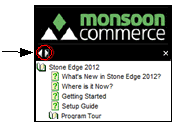
Contents of this Topic: Show
This is the seventh phase of adding a Manual Order.
This form is not visible unless a payment gateway has been configured.
Enter payment information for orders here.
The active fields on the screen change, based on the type of payment method used.
Click the links across the top of the screen to step through each section, or phase, of placing a manual order. Using these links, it is possible to jump between different phases, out of their normal sequence.
Another method of navigating between phases is to use the "Continue to.." or "Back to..." buttons at the bottom of each section, however, they only follow the normal sequence of steps.
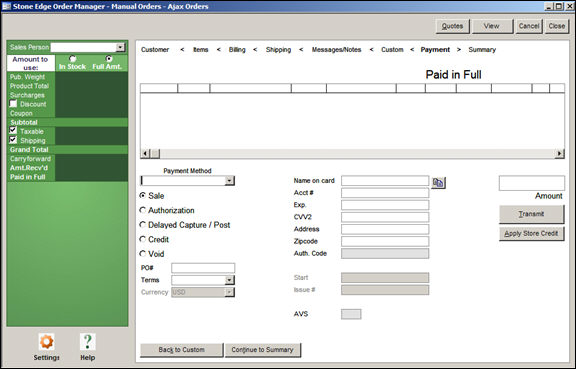
Manual Orders: Payment screen
the text and dollar amount in the upper right-hand corner of the screen reflects the current Payment Status of the order
displays the details of all payment transactions for the current order, such as Date, Amount, Amount Approved, AVS, CVV, etc.
select the form of payment being made, such as MasterCard, Check, COD, etc.
refer to Knowledge Base topic, Payment Methods, for more information
Depending on the supported features of your Payment Processor, select an appropriate action:
Sale – charge the credit cart for the full payment amount immediately; the funds are debited
Authorization – verify funds are available before the account is actually charged; the funds are reserved
Delayed Capture/Post – capture funds that were authorized previously
Credit – issue a refund to the customer
Void – nullify a previous transaction (select one from the list)
(optional) enter a Purchase Order number, if this payment method is accepted by the merchant and one is provided by the customer
select the payment terms to be assigned to the order
requires the user to pre-define payment terms, such as Net30 or Net60
refer to the Knowledge Base topic, List Maintenance, for more information
select the currency with which the order is paid
enter the name of the credit card account holder as it appears on the card
enter the account number of the credit card account used to pay for the order
enter the expiration date of the credit card used to pay for the order
contains the Card Verification Value code, or sometimes referred to as the Security Code, used to perform the transaction
usually a three or four digit number on the front or back of the card
SEOM does not store CVV information
enter the billing address associated with the credit card account used to pay for the order
enter the Zipcode of the billing address associated with the credit card used to pay for the order
enter the authorization code, if one was provided by the Payment Processor or bank
the date the card becomes valid – usually in MMYY format
applies to UK Credit Cards
mutually exclusive with the Issue # field - UK cards may have one of these fields but not both
the count of the number of physical cards (copies) issued under this account number
applies to UK Credit Cards
mutually exclusive with the Start field - UK cards may have one of these fields but not both
contains the Address Verification Code response for the transaction
displays the dollar amount processed as part of the transaction
after the mode of operation is selected, click this button to send the transaction to the payment gateway
this button is only visible if the customer has accumulated store credit
select this button to reduce or satisfy the amount owed by the customer by deducting it from available store credit
Created: 3/6/12
Revised: 11/5/12
Published: 04/13/16