
Version 7.0

Version 7.0
Contents of this Topic: Show
The Current Customer Info & Options screen is displayed whenever an new order is placed for an existing customer and the program detects multiple accounts or addresses associated with the customer record.
For example, when the Add Orders button on the Process Orders screen is used to create a new order for the current customer this screen will be displayed if the user indicates the order is for the customer associated with the currently viewed order.
It may also be displayed during the course of placing an order for an existing customer at the Manual Orders screen to confirm the billing and shipping address information to be used. If the customer has previous transactions on file or any credit or balance due carried forward, this screen also provides that information to the user when the order is placed.
Review and choose the address, account, transaction or credit/balance information and click the Continue button to proceed.
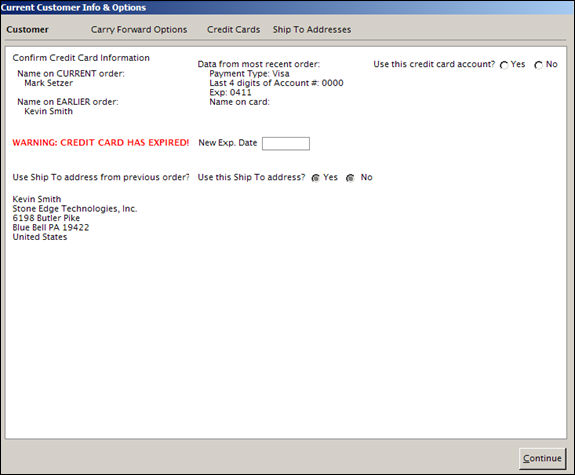
Current Customer Info & Options
if more than one customer name, credit card account, or shipping address is detected for an existing customer record when a new order is created, the program prompts the user for instructions as to how to proceed
this tab also contains a warning if the expiration date of the credit card on file has been exceeded
add the new expiration date, and if the most recent credit card and shipping address information is acceptable, choose the Yes radio buttons and click Continue to finish the order; if the No radio buttons are chosen, the program continues to the Manual Orders screen
to use a different credit card or shipping address, click on either of those tabs and make the proper selections
if the customer has a credit or balance due from previous orders, they can be applied to the new order
check the box in the Select column of the order or orders whose credit or balance should be carried forward
clears the box in the Select column for all orders in the list
checks the box in the Select column for all orders in the list
contains the SEOM order number, the order date, balance/credit due, the customer's name, and company name
to choose an order whose credit or balance should be carried forward, click the check box in the Select column
select an account from the list of accounts and check this box to transfer that account information to the new order
contains the Credit Card Type, Account Number, Expiration Date, SEOM Order Number, Date, Customer Name on the Order and Bank Name associated with the customer's previous orders
select an address from the list of accounts and check this box to transfer that shipping address information to the new order
contains the SEOM order number, date, recipient (Sent To), company name, the street, city, state and Zipcode information associated with the customer's previous orders
Created: 1/20/12
Revised: 6/26/12
Published: 04/13/16