
Version 7.0

Version 7.0
Contents of this Topic: Show
The Inventory Scanner screen is used to update the QOH count of stock not ordered through the SEOM purchase order system, just as the Receive Inventory screen does (accessed through the Receive button on the Inventory screen).
The distinct advantage of the Inventory Scanner screen is that it receives inventory for multiple SKUs at this one location and supports the use of a barcode scanner.
The Inventory Scanner screen is accessed by:
Main Menu>Settings>Inventory Functions>Scan Non-PO Items
![]() If products are obtained from a supplier via the SEOM Purchase Order system, the merchant must use the Receive Inventory button on the Purchase Order screen to properly record those changes in the program.
If products are obtained from a supplier via the SEOM Purchase Order system, the merchant must use the Receive Inventory button on the Purchase Order screen to properly record those changes in the program.
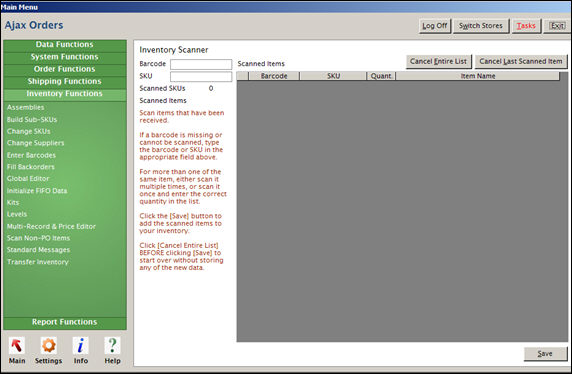
Inventory Scanner screen
use this button to erase all of the data in the datasheet and start over
this can only be done prior to clicking the Save button; once that button has been clicked the data has been stored in the program
use this button to un-do the last action taken at this screen prior to clicking the Save button
despite the label of this button, it does impact manually entered or updated records as well as scanned items
once this button has been clicked, it cannot be re-used until another item has been scanned or added; changing the value of the Quant. field of another item in the list does not count as an eligible action
be aware that if adding a SKU (having the Quant. of 1) was the last action performed at this screen, it will be removed from the list entirely; if the SKU has a Quant. greater than one (manually keyed in), its Quant. value will be decremented by 1, not by the unit count that was keyed in
displays the number of units scanned for each item in the current session
this field can be edited manually, unlike the other fields in this grid
if there are many units of a single product to be received, scan it once and update this column with the total number of units
the value of this field is added to the existing value in the # On Hand field of the product's inventory record when the [Save] button is clicked
click this button to store the data currently displayed in this screen into the store data file
the value of the Quant. field is added to the existing value in the # On Hand field of the product's inventory record when the Save button is clicked
Created: 5/11/12
Revised: 6/29/12
Published: 04/13/16