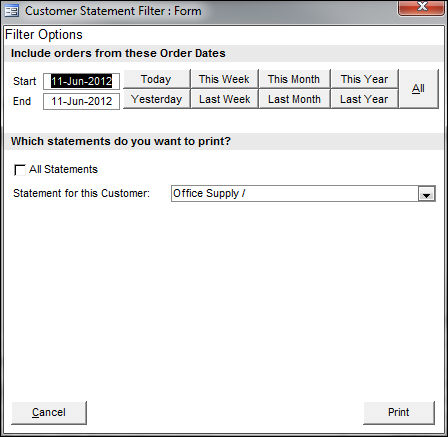Customer Statement Filter
Contents of this Topic: ShowHide
Overview
-
This screen is used to generate account statements for a specific customer or for all customers within a particular date range.
-
It is accessed through the Print Statement button on the Orders & Transactions section of the Customers Accordion Menu.
-
Choose one of the following paths:
Main Menu>What would you like to do?>Manage My Customers>Orders & Transactions>Print Statement Accordion Entry
Main Menu>What would you like to do?>Manage My Customers>Orders & Transactions>Print Statement Button
Main Menu>Manage My Customers>View & Manage My Customers>Orders & Transactions>Print Statement Accordion Entry
Main Menu>Manage My Customers>View & Manage My Customers>Orders & Transactions>Print Statement Button
Description of the Screen
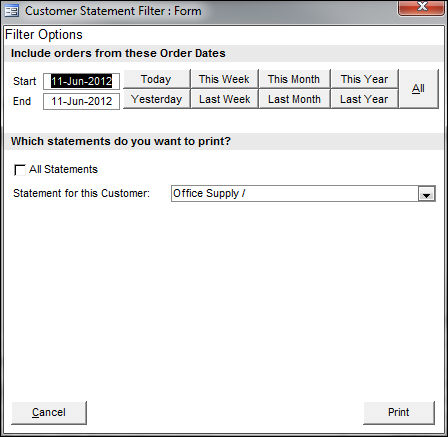
Customer
Statement Filter screen
Starting Date and Ending Date Fields
- manually enter dates in these fields to limit the time period from which orders are selected for printing or use the date buttons to populate these fields
Date Buttons
- choose Yesterday, Last Week, Last Month, Last Year, Current Day, Current Week, Current Month, Current Year or All Dates
- the program changes the values in the Starting and Ending Date fields according to the selected date button
Which statements do you want to print?
All Statements Check box
- check this box to print statements showing all purchases of all customers in the specified date range
Statement for this Customer Drop-down List
- select a specific customer from this list to print a statement for just that individual in the specified date range
Cancel Button
- close the Customer Statement Filter without printing any statements
Print Report Button
- generate the report or reports based on the specified criteria
Additional Information
Created: 3/9/12
Revised: 6/11/12
Published: 04/13/16