
Version 5.9
In this Topic: Show
The Add User screen is part of the Order Manager's security system which can be accessed by going to the Setup Functions tab of the Maintenance Menu and selecting Security Options from the list of activities. This particular screen is opened when the [New] button on the Users tab of the Security System screen is clicked.
This topic only provides a description of the Add User screen; refer to the Security System Knowledge Base page for specific instructions to add a new User ID. Also review the Related Topics at the end of this article for more information about the Security System.
![]() Click the Show
link next to "In This Topic"
at the top of this page to see a series of links in outline form,
which can be used to quickly jump to that section of the topic.
Click the Show
link next to "In This Topic"
at the top of this page to see a series of links in outline form,
which can be used to quickly jump to that section of the topic.
In addition, major topics may provide a brief synopsis of a field's purpose or direct the reader to the appropriate section of the topic by scrolling over the image. To return to the previous location within the same page, right-click the mouse and select [Back].
If clicking a field directs the reader to a different Knowledge Base topic, it will open in a new tab or window, leaving the currently viewed topic open. The browser's settings determine whether a new tab or window is opened.
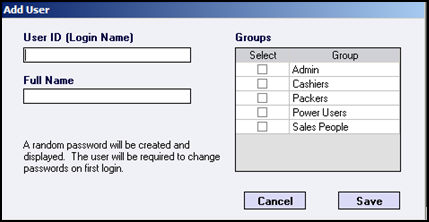
Figure 1: Add User screen
Enter an arbitrary value in the User ID field. A User ID can be between 2-24 characters in length, comprised of letters and numerals only, and cannot be the same as the name of a security permissions group.
Enter the user's first and last names in the Full Name field. This field is only for informational purposes, the program does not use this field when validating users.
In the right-hand side of the screen, check the box or boxes next to each security group to which the user will belong. The program provides a set of user groups as listed below. All of the groups, except for the Admin group, will have to be enabled before they can be used when the program is initially installed.
users assigned to this privilege group are able to create and reset User IDs and their passwords
the security administrator can change the default access level of each user group
there must be at least one User ID assigned to this group; two would be preferable
this is normally the most powerful group, having access to all areas of the program; use good judgement in assigning users to this group
users assigned to this privilege group are usually limited to accessing the Manual Orders or the Point of Sale screens
individuals that prepare orders for shipment are usually assigned to this group and may only have access to the packing screens
Power Users
members of this group usually have access to all Main Menu controls, but are usually limited as to which Maintenance Menu functions they can perform
individuals that are able to place orders and/or may be eligible for commissions should be assigned to this group
click this button to abandon the creation of the User ID and exit the Add User screen
click this button to save the new User ID when all of the fields have been completed
Created: 2/2/11
Go to Top