
Version 5.9
In this Topic: Show
The Add/Edit Shipper/Shipping Method screens (Figures 3-6) can be accessed from the Carriers & Shipping Methods screen (Figure 2); which is opened by the button labeled Carriers & their Shipping Methods on the second page of the Shipping section of the Store Setup Wizard (Figure 1).
These screens are used to add a non-standard shipping carrier or change the value of the Carrier Name field for one of the standard shipping carriers (DHL, UPS, FX, or USPS). Most users will not need to use this feature.
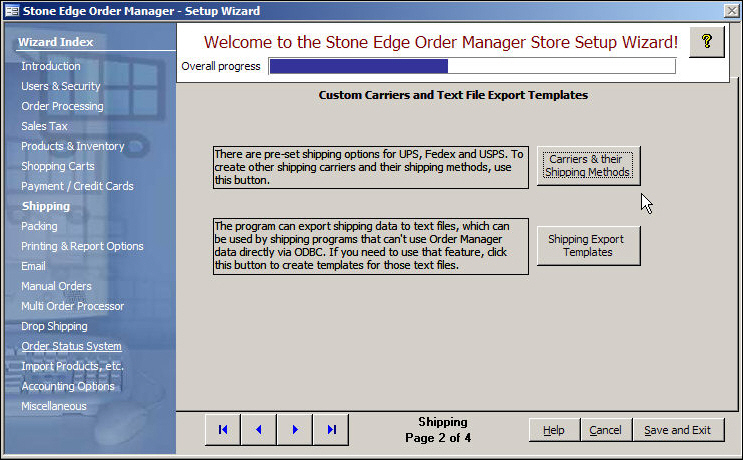
Figure 1: Store Setup Wizard, Shipping section
Click the [Add] or [Edit] buttons above the Carriers list box in the upper left-hand side of the screen, or those above the Selected Carrier's Shipping Methods list box in the upper right-hand corner of the screen.
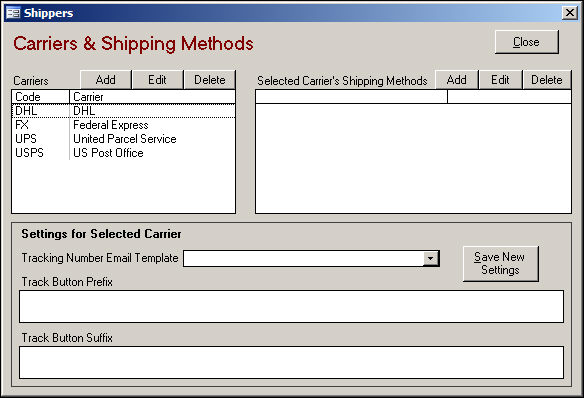
Figure 2: Carrier & Shipping Methods screen
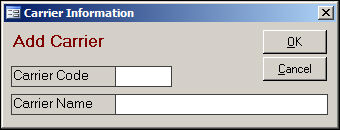
Figure 3: Add Carrier
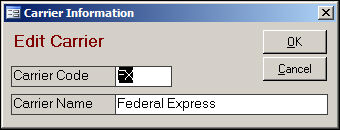
Figure 4: Edit Carrier
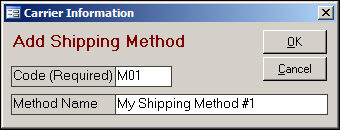
Figure 5: Add Shipping Method
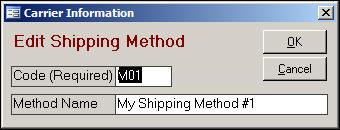
Figure 6: Edit Shipping Method
enter a unique code for the non-standard shipping carrier in this field (Figures 3 or 4)
it is not possible to change the Carrier Code of the standard shipping carriers
enter a name for the non-standard shipping carrier in this field (Figures 3 or 4)
while it is not recommended, you can change the name given to a standard carrier
this field is pre-populated with the code assigned to the selected non-standard carrier (Figures 5 or 6)
it is not possible to edit the Code field of the standard carrier's shipping methods, just the non-standard carrier's shipping methods that have been added
this field is pre-populated with the name assigned to the selected non-standard carrier's shipping method (Figures 5 or 6)
it is not possible to edit the Method Name field of the standard carrier's shipping methods, just the non-standard carrier's shipping methods that have been added
click this button to put the changes made at any of these screens into effect
click this button to exit any of these screens
Created: 1/23/12
Go to Top