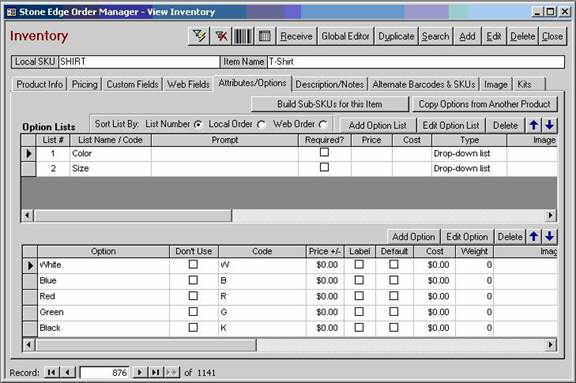
Information for merchants wishing to use Order Manager’s sub-SKU feature to track inventory at an attribute level with their XCart shopping cart.
XCart’s "variants" feature allows you to specify unique SKUs, weights, and inventory levels for various attribute combinations of a given product. For example, a shirt listed on XCart as SKU "SHIRT" could have attributes for size and color. If these options are of type "variant", then the merchant will be required to provide unique product codes for each attribute combination, as seen below:
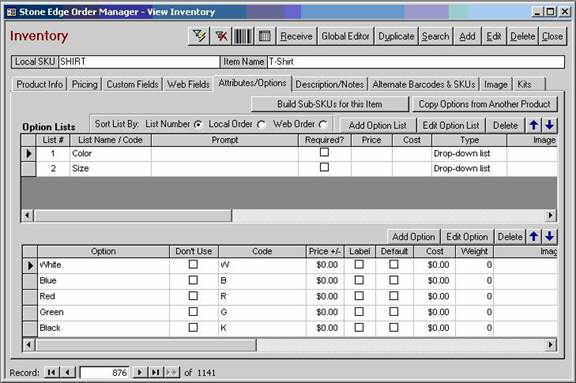
After you have configured your variant SKUs on XCart, in Order Manager, Import Inventory. Order Manager will download your variant SKUs as separate products and the prices, weights, and quantity-on-hand counts shown at the Product Variants screen from XCart.
If XCart is your only shopping cart type, no further action is necessary.
If your inventory is listed on multiple websites and you are trying to synchronize the quantity-on-hand counts across multiple cart types, XCart’s variant SKUs must match the sub-SKUs built in Order Manager for your other shopping carts. For example, look at the following product in Order Manager:
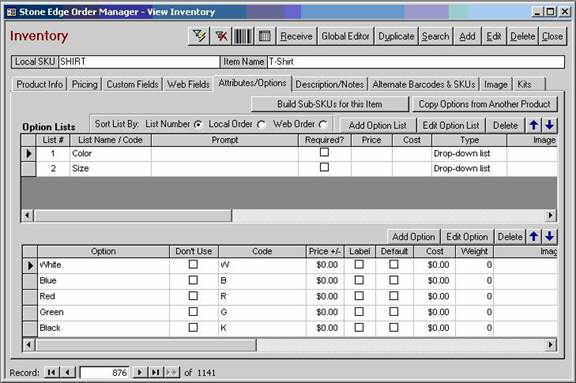
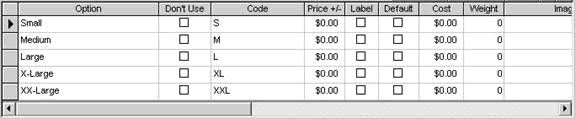
Based on this product’s option codes, your variant SKUs should be built to match Order Manager’s sub-SKUs, like so:
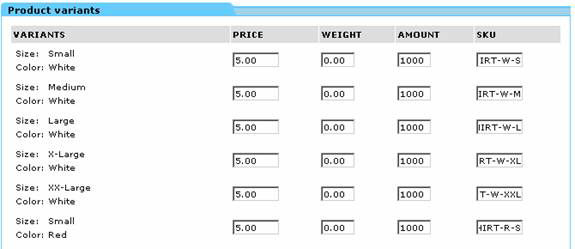
Notes
Option lists are ordered alphabetically before Sub-SKUs are built. If you already need Sub-SKUs built in OM for another shopping cart, build them first before changing your variant SKUs in XCart.
If you are using multiple cart types and add new product variants, build sub-SKUs first to create the anticipated product records in Order Manager, and then add the matching variants to XCart.
See Also
Setting Up an XCart Shopping Cart