

Semplice® Implementation Guide
Version .7
October 8, 2008
© Copyright 2008. WrinkleBrain, Inc. All rights reserved.
This document may not be duplicated or distributed without the express written permission of WrinkleBrain, Inc.
For more information, contact info@wrinklebrain.com.
![]() Semplice® Implementation Guide
Semplice® Implementation Guide
Table of Contents
Installing Semplice ......................................................................................................... 3
Prerequisites .................................................................................................................. 3
Install Cortex Probe Professional Edition .................................................................... 3
Install Semplice................................................................................................................ 7
Using the Dashboard...................................................................................................... 19
Troubleshooting Common Installation Issues............................................................ 22
Troubleshooting with Cortex Probe............................................................................. 24
Enabling Persistent Local Logging.............................................................................. 27
Vista, Windows7 and Windows 2008 Installation........................................................ 31
WrinkleBrain, Inc. CONFIDENTIAL Page 2 of 36
Version .07 – 10/07/2008
![]() Semplice® Implementation Guide
Semplice® Implementation Guide
Installing Semplice
Semplice is a native, 100% .NET 2.0 framework application.
Prerequisites
Windows XP SP2, Windows 2000 all variants, Windows 2003 32bit and 64bit, Vista 32bit and 64bit, and all variants of Windows 2008 server.
1 GB of RAM minimum1, 2 GB recommended
200 MB of free disk space minimum, 2 GB recommended
Microsoft .NET 2.0 framework
http://www.microsoft.com/downloads/details.aspx?familyid=0856eacb-4362-4b0d-8edd-aab15c5e04f5&displaylang=en
If installing on Vista, Windows 7 or Windows 2008, please see the “Vista, Windows 7 and Windows 2008 Installation” section at the end of this document.
Install Cortex Probe Professional Edition
Install Cortex Probe debug system monitor, “ProfessionalEdition.msi”.
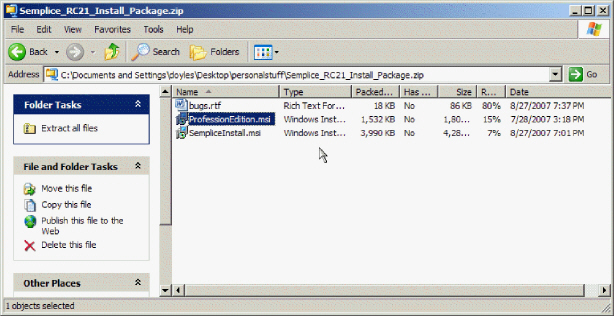
1 For 32bit systems only. For 64bit Windows or Windows 2008, 2 GB of RAM is required.
WrinkleBrain, Inc. CONFIDENTIAL Page 3 of 36
Version .07 – 10/07/2008
![]() Semplice® Implementation Guide
Semplice® Implementation Guide
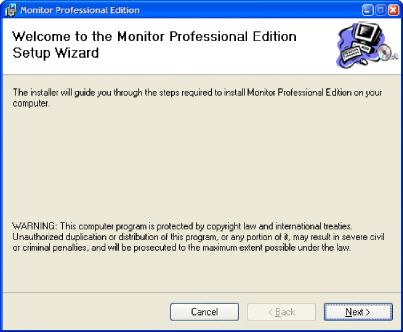

WrinkleBrain, Inc. CONFIDENTIAL Page 4 of 36
Version .07 – 10/07/2008
![]() Semplice® Implementation Guide
Semplice® Implementation Guide
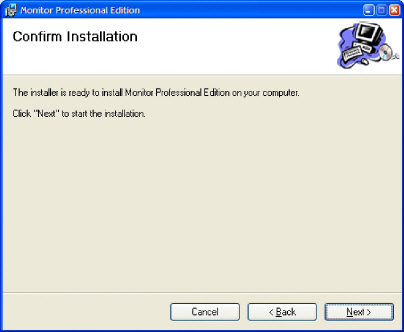

WrinkleBrain, Inc. CONFIDENTIAL Page 5 of 36
Version .07 – 10/07/2008
![]() Semplice® Implementation Guide
Semplice® Implementation Guide
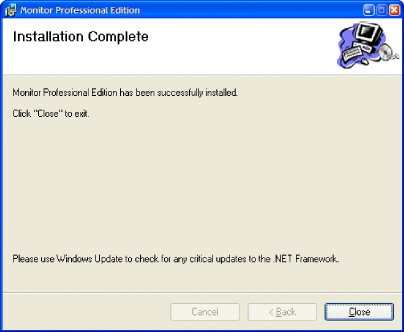
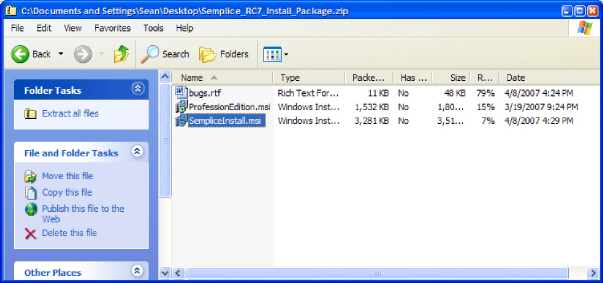
WrinkleBrain, Inc. CONFIDENTIAL Page 6 of 36
Version .07 – 10/07/2008
![]() Semplice® Implementation Guide
Semplice® Implementation Guide
Install Semplice2
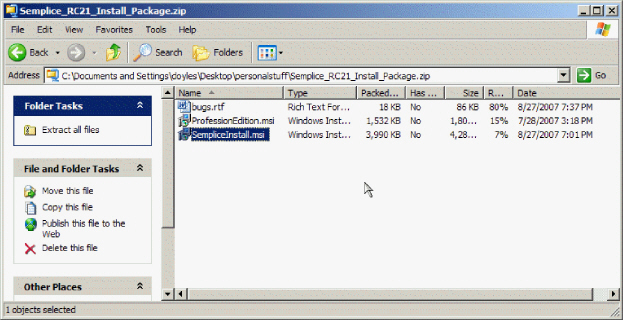
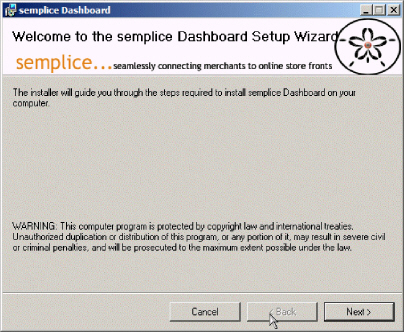
2 If installing on Vista or Windows 2008 see the section at the end of this document for special steps necessary to install.
WrinkleBrain, Inc. CONFIDENTIAL Page 7 of 36
Version .07 – 10/07/2008
![]() Semplice® Implementation Guide
Semplice® Implementation Guide


WrinkleBrain, Inc. CONFIDENTIAL Page 8 of 36
Version .07 – 10/07/2008
![]() Semplice® Implementation Guide
Semplice® Implementation Guide
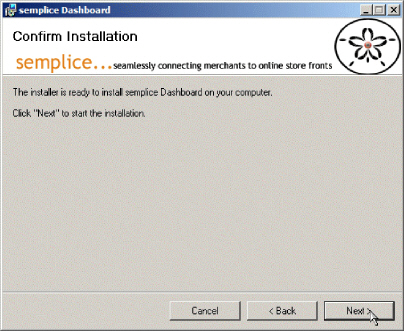

WrinkleBrain, Inc. CONFIDENTIAL Page 9 of 36
Version .07 – 10/07/2008
![]() Semplice® Implementation Guide
Semplice® Implementation Guide

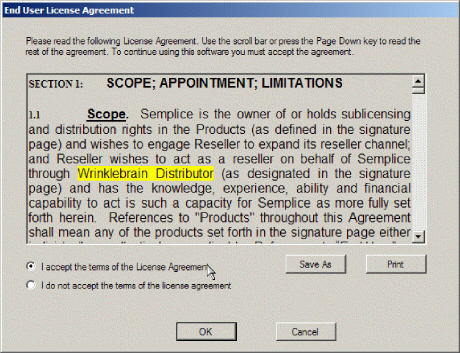
WrinkleBrain, Inc. CONFIDENTIAL Page 10 of 36
Version .07 – 10/07/2008
![]() Semplice® Implementation Guide
Semplice® Implementation Guide

![]()
![]()
![]()
You can also paste the contents of license file if it was delivered in a text file or email, not as a .lic file attachment. In this case, open the license file:

WrinkleBrain, Inc. CONFIDENTIAL Page 11 of 36
Version .07 – 10/07/2008
![]() Semplice® Implementation Guide
Semplice® Implementation Guide
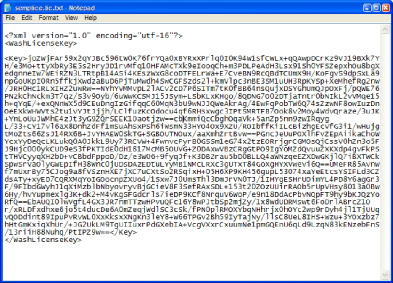
Copy the contents to the clipboard, and then Paste into the field:
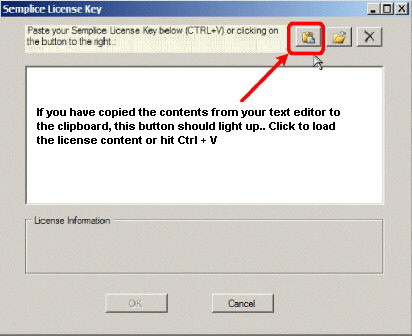
The license information should be processed and within a few seconds the License Information block should update with your StoreFront's license information:
WrinkleBrain, Inc. CONFIDENTIAL Page 12 of 36
Version .07 – 10/07/2008
![]() Semplice® Implementation Guide
Semplice® Implementation Guide

Click Ok to accept and the Storefront Configuration dialog should appear.
If the storefront Dialog did not appear, then start the Semplice Dashboard


WrinkleBrain, Inc. CONFIDENTIAL Page 13 of 36
Version .07 – 10/07/2008
![]() Semplice® Implementation Guide
Semplice® Implementation Guide
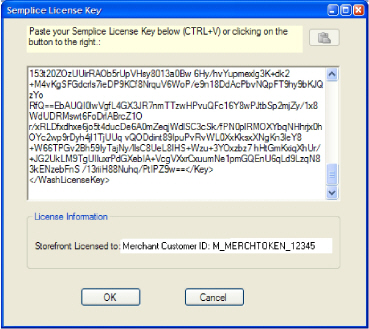
You will need to enter the following information:
Amazon SOAP URL: https://merchant-api.amazon.com/gateway/merchant-interface-dime/
Enter Merchant Credentials (username, password, token) and URL.
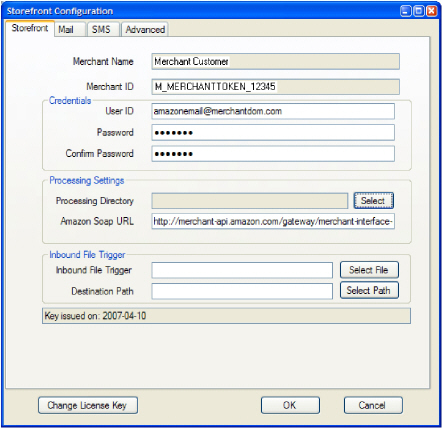
WrinkleBrain, Inc. CONFIDENTIAL Page 14 of 36
Version .07 – 10/07/2008
![]() Semplice® Implementation Guide
Semplice® Implementation Guide
Press Select to pick a processing directory... i.e. c:\semplice
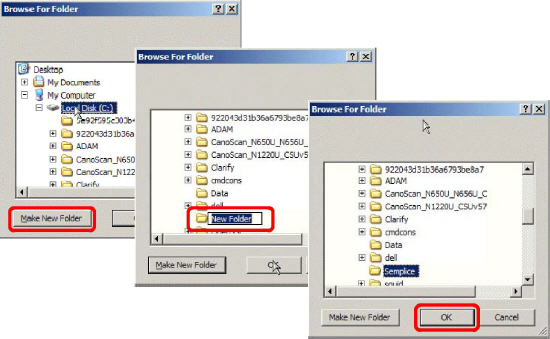
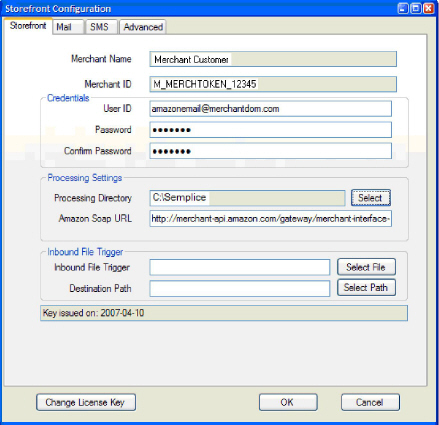
WrinkleBrain, Inc. CONFIDENTIAL Page 15 of 36
Version .07 – 10/07/2008
![]() Semplice® Implementation Guide
Semplice® Implementation Guide
Click the ![]() button to select the Inbound Trigger and navigate to where you installed
button to select the Inbound Trigger and navigate to where you installed
Semplice: i.e. c:\Program Files\semplice Inc\semplice Dashboard\Trigger

Then click on LINC4Amazon_trigger.cmd and Open to select.

![]() button then navigate to your Semplice folder: i.e. C:\Semplice folder, click on the
button then navigate to your Semplice folder: i.e. C:\Semplice folder, click on the
![]() button, select the “New Folder” in the folder list, hit the F2 key, enter Staging then ok.
button, select the “New Folder” in the folder list, hit the F2 key, enter Staging then ok. 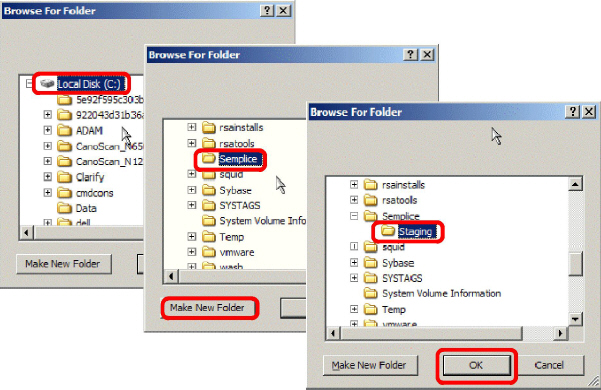
WrinkleBrain, Inc. CONFIDENTIAL Page 16 of 36
Version .07 – 10/07/2008
![]() Semplice® Implementation Guide
Semplice® Implementation Guide
The dialog should now reflect the selection of the staging folder.

Click on the Mail tab:
![]()
Enter the internal address or dns name of your SMTP mail server, or ISPs mail server.
Enter a from address that is valid for your mail domain.. i.e. if your domain is bootseller.com then a valid from address would be semplice1@bootseller.com. Contact your mail administrator about the proper configuration. Some mail servers may require the from address to exist while others may require a network configuration or firewall change to permit Semplice to send emails.

Now click on the Advanced Tab:
![]()
WrinkleBrain, Inc. CONFIDENTIAL Page 17 of 36
Version .07 – 10/07/2008
![]() Semplice® Implementation Guide
Semplice® Implementation Guide
Check the “Automatically Archive processed files” and enter at least 30 days, then click OK.
![]()
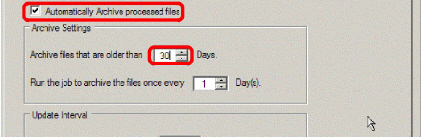
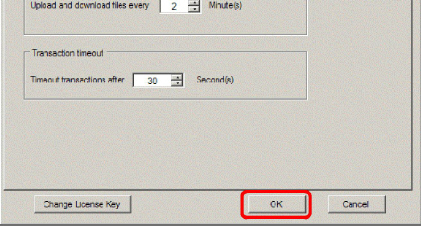
Your storefront is now configured and ready to use. Close the Storefront Manager.
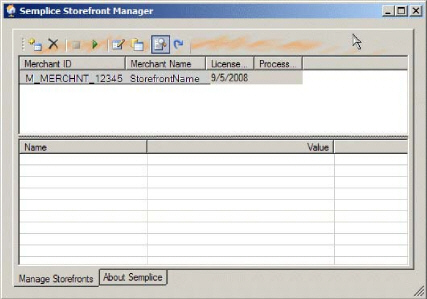
WrinkleBrain, Inc. CONFIDENTIAL Page 18 of 36
Version .07 – 10/07/2008
![]() Semplice® Implementation Guide
Semplice® Implementation Guide
Using the Dashboard

Right-click on the Semplice manager icon in the systray and select the storefront by name, i.e. Merchant Name

Start the storefront by clicking on green VCR start button:
![]()
Semplice should start working with Amazon.
WrinkleBrain, Inc. CONFIDENTIAL Page 19 of 36
Version .07 – 10/07/2008
![]() Semplice® Implementation Guide
Semplice® Implementation Guide
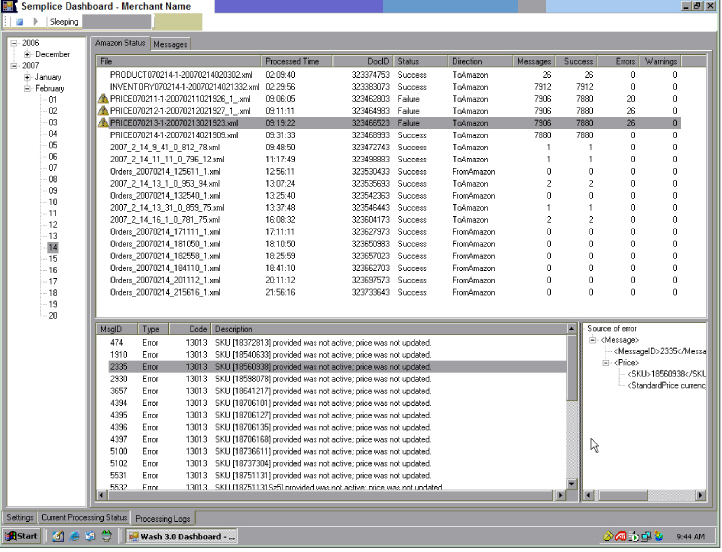
WrinkleBrain, Inc. CONFIDENTIAL Page 20 of 36
Version .07 – 10/07/2008
![]() Semplice® Implementation Guide
Semplice® Implementation Guide

WrinkleBrain, Inc. CONFIDENTIAL Page 21 of 36
Version .07 – 10/07/2008
![]() Semplice® Implementation Guide
Semplice® Implementation Guide
Troubleshooting Common Installation Issues
If you receive an error 2xxx series installation error when running either of the .MSI files, see the instructions in the Vista and Windows 2008 Installation section for more details.

Click on the Transmission Logs tab to diagnose the problem

WrinkleBrain, Inc. CONFIDENTIAL Page 22 of 36
Version .07 – 10/07/2008
![]() Semplice® Implementation Guide
Semplice® Implementation Guide
A 401 Error means the entered credentials are invalid. To repair, return to Storefront Manager UI, stop the storefront, edit the credentials and start again. If email was properly configured you would have received the following email.
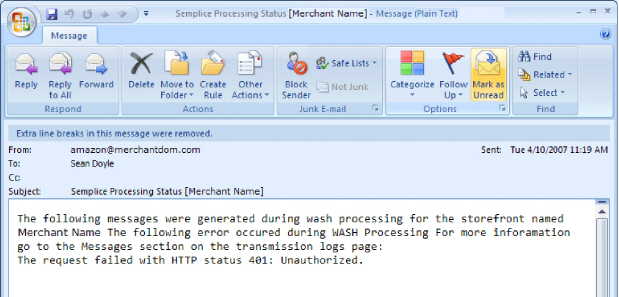

WrinkleBrain, Inc. CONFIDENTIAL Page 23 of 36
Version .07 – 10/07/2008
![]() Semplice® Implementation Guide
Semplice® Implementation Guide
Troubleshooting with Cortex Probe
Cortex Probe is a logging and troubleshooting tool built into Semplice for gathering real-time activity and debug exception gathering. In the installer Semplice package is the “Professional Viewer.msi” installer file. If not already installed, install it accepting all of the default settings before continuing. Once installed, the Cortex Probe Professional Viewer when run will log this data from Semplice in an easily viewable format. This information can be saved and forwarded to support for assistance with troubleshooting issues. Please use the following technique when requested, or when troubling issues are encountered.
Run the Cortex Probe Professional Viewer.

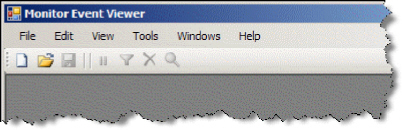
Once the viewer is running, it will be necessary to connect to the system in question. Click on the new file button or New Connection from the File menu.
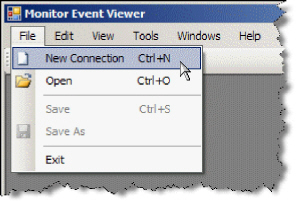
WrinkleBrain, Inc. CONFIDENTIAL Page 24 of 36
Version .07 – 10/07/2008
![]() Semplice® Implementation Guide
Semplice® Implementation Guide
Enter the hostname of the Semplice host, if running the event viewer on the same system, enter localhost.
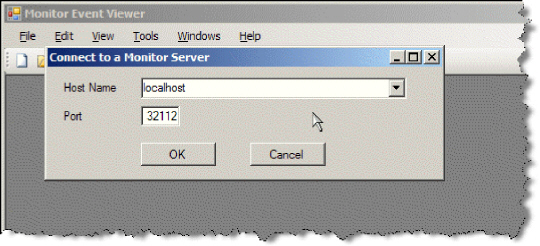
The event view should connect and open a child window which will display any activity.

Maximize the child window if you like.

Allow the monitor to run for 5-10 minutes, or longer if instructed, to gather log data.
If after several minutes no data shows in the viewer and Semplice is running, then your monitor service may not be running. To check this, navigate to Run on the Start menu, enter services.msc and click ok or hit enter.
WrinkleBrain, Inc. CONFIDENTIAL Page 25 of 36
Version .07 – 10/07/2008
![]() Semplice® Implementation Guide
Semplice® Implementation Guide
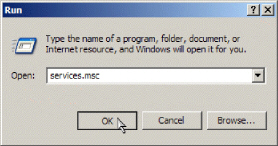
Scroll down the list of services and find the Monitor Service. Select it, right-click on the entry and click Start.

It should now start and the entry should display Started.
![]()
The viewer should be updated in real-time with information about the service..
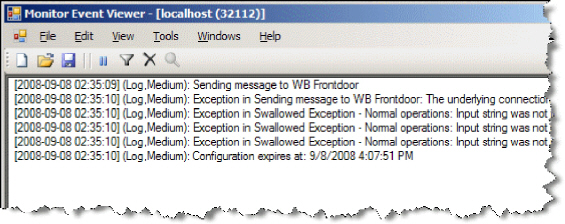
To enable persistent logging of information, see the “Enabling Persistent Logging” section below.
WrinkleBrain, Inc. CONFIDENTIAL Page 26 of 36
Version .07 – 10/07/2008
![]() Semplice® Implementation Guide
Semplice® Implementation Guide
Enabling Persistent Local Logging
Cortex Probe has the ability to persistently log data to disk for analysis later. Customers with chronic or intermittent issues may be asked to enable local logging to capture several days of activity automatically. Unlike ad-hoc logging using the Professional Viewer, local logging is managed by the Monitor service and flushed to a directory in .mlx files as needed. Cortex Probe will create a maximum of 10, 10 meg files when local logging is enabled, before overwriting information.
Open the monitor control panel, either from the start menu, or by right-clicking on the systray icon.
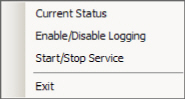
![]()

The control panel should open displaying the current status of the Monitor service.
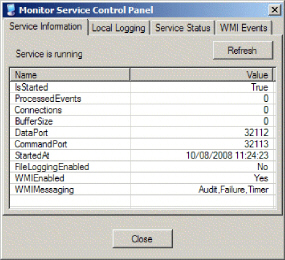
If the Service Information tab displays “Service is not running” you'll need to start the service.
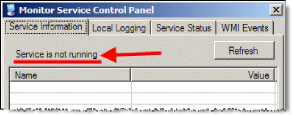
WrinkleBrain, Inc. CONFIDENTIAL Page 27 of 36
Version .07 – 10/07/2008
![]() Semplice® Implementation Guide
Semplice® Implementation Guide
To start the service click on the “Service Status” tab and click on the “Start Service” button.
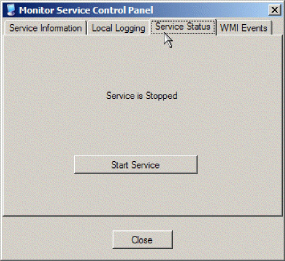
The service should now start and the status “Service is Running” displayed. Click on the first tab to confirm.
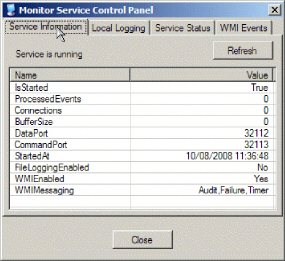

Click on the “Local Logging” tab.
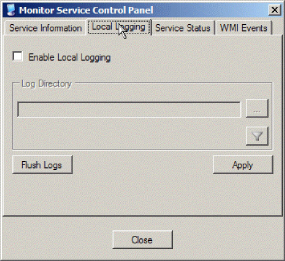
WrinkleBrain, Inc. CONFIDENTIAL Page 28 of 36
Version .07 – 10/07/2008
![]() Semplice® Implementation Guide
Semplice® Implementation Guide
Check “Enable Local Logging” and click on the directory selector button ![]()
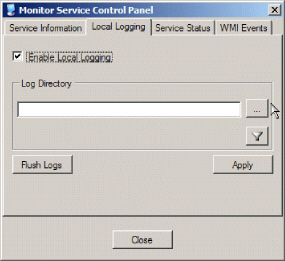
Navigate to your Semplice directory, select it and click the ![]() button and enter a name for your
button and enter a name for your
local logging directory, i.e. CortexLogs.

WrinkleBrain, Inc. CONFIDENTIAL Page 29 of 36
Version .07 – 10/07/2008
![]() Semplice® Implementation Guide
Semplice® Implementation Guide
Click Ok to select your new directory.

Now click the Apply button to apply the settings and Close to exit the logging process. Now the Coretex monitor service will log all transaction details to .mlx files in your logging directory. Cortex will cache a certain amount of log activity in memory before lazy writing it to disk, to force it to write out this cached information open the monitor service panel an don the local logging tab click on the flush logs button.
Opening the directory selected should reveal one or more .mlx files.

After collecting data for the proscribed period of time, please zip up the files in this directory and either email them to support@wrinklebrain.com or better yet send it securely via your browser to the WrinkleBrain yousendit.com dropbox: https://dropbox.yousendit.com/wrinklebrain
WrinkleBrain, Inc. CONFIDENTIAL Page 30 of 36
Version .07 – 10/07/2008
![]() Semplice® Implementation Guide
Semplice® Implementation Guide
Vista, Windows7 and Windows 2008 Installation
Due to changes in how the security framework in Vista, Windows7 and Windows 2008 handles installer scripts specials steps must be taken to install Cortex Probe and Semplice. A simple batch file must be created for each installer that explicitly runs the msiexec.exe system process along with the full path and filename to the .MSI files. Once these batch files are executed with “Run as Administrator” privileges, installation continues normally as documented above.
Copy the .zip file containing the installers into your c:\temp directory.

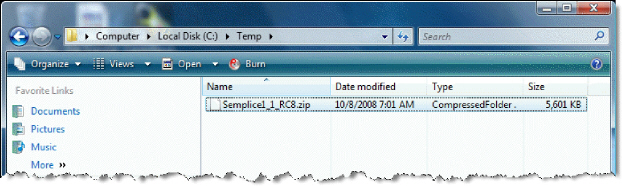
Extract the ProfessionEdition.msi and SempliceInstall.msi files to the c:\Temp directory.
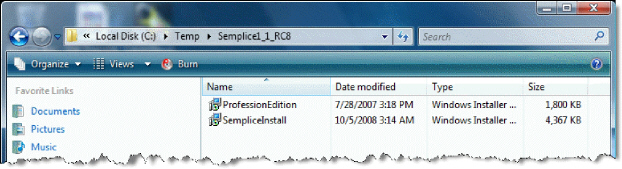
Open a command prompt (Start, Run, enter “cmd.exe” and click Ok).
WrinkleBrain, Inc. CONFIDENTIAL Page 31 of 36
Version .07 – 10/07/2008
![]() Semplice® Implementation Guide
Semplice® Implementation Guide
Navigate to the Temp directory (cd \Temp)
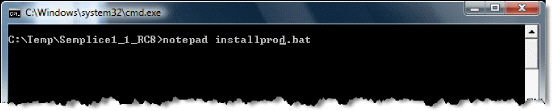
Click “Yes” when queried to.


Close the notepad and click Save.

From the command prompt enter “notepad installsemplice.bat” and hit enter.

WrinkleBrain, Inc. CONFIDENTIAL Page 32 of 36
Version .07 – 10/07/2008
![]() Semplice® Implementation Guide
Semplice® Implementation Guide
Click Yes to create the new file.
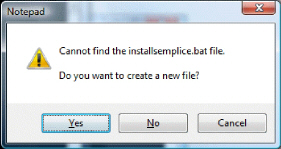
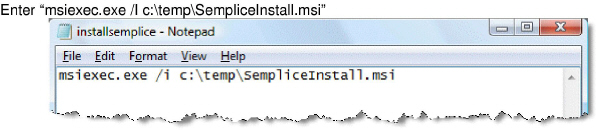
Close the file saving changes.
There should be now be two batch-files listed.

Right-click on the installprod.bat file and select “Run as administrator”
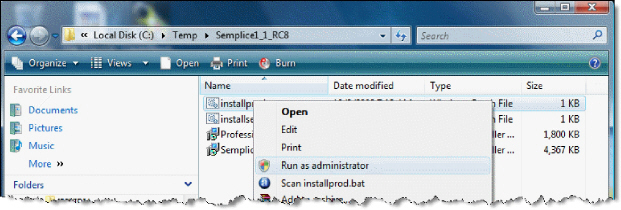
WrinkleBrain, Inc. CONFIDENTIAL Page 33 of 36
Version .07 – 10/07/2008
![]() Semplice® Implementation Guide
Semplice® Implementation Guide
Select “Continue” when asked to permit the batchfile to run.
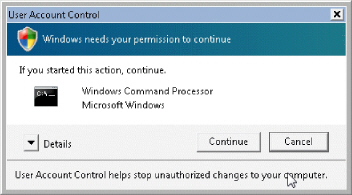
The installer should now begin. Click Next to continue and finish the installation steps as listed in the installation section above.

WrinkleBrain, Inc. CONFIDENTIAL Page 34 of 36
Version .07 – 10/07/2008
![]() Semplice® Implementation Guide
Semplice® Implementation Guide
The installation should complete without error.
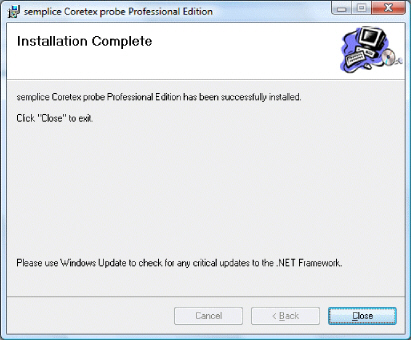
Right-click on the installsemplice.bat file and select “Run as administrator”.
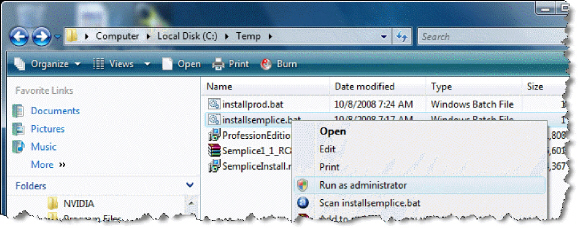
Select “Continue” when asked to permit the batchfile to run.

WrinkleBrain, Inc. CONFIDENTIAL Page 35 of 36
Version .07 – 10/07/2008
![]() Semplice® Implementation Guide
Semplice® Implementation Guide
The installer should now begin. Click Next to continue and finish the installation steps as listed in the installation section above.
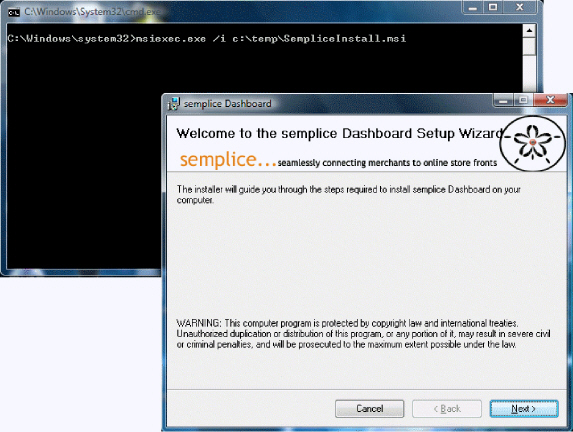
Follow the installation steps in the install Semplice section above.
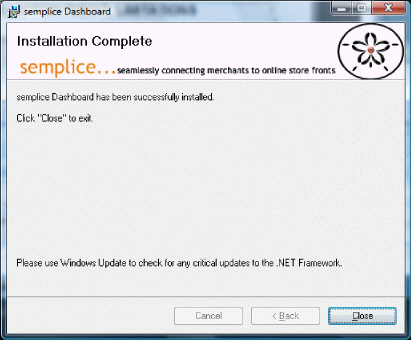
WrinkleBrain, Inc. CONFIDENTIAL Page 36 of 36
Version .07 – 10/07/2008