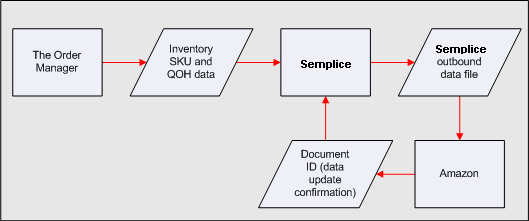
The Order Manager allows you to manually synchronize inventory SKU and quantity on hand (QOH) data with your Amazon Seller Central shopping cart if a license for the third party application, "Semplice" has been purchased and installed. Semplice is a product of Wrinklebrain, Inc. and is able to access Amazon's XML interface. Licenses for the program can be purchased through Stone Edge Technologies.
Be aware that the QOH sync works in one direction only; the Order Manager/Semplice process can NOT import QOH data from Amazon Seller Central.
The Order Manager/Semplice process can only update SKU and QOH data; it will not update product names, pricing, or other product data. Note that this not a "real-time" function; it is a user-initiated data update from the Order Manager to the Amazon Seller Central cart.
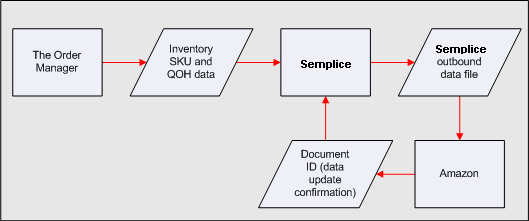
Note: The entire process of synchronizing QOH data, from initiation in the Order Manager, to confirmation from Amazon in the Semplice Admin Panel, can take a few minutes or longer, depending on the amount of data.
If Amazon Seller Central is your sole shopping cart, you only need to sync QOH when your inventory numbers change in the Order Manager (i.e., you receive new inventory) OR if you enter manual orders. In the case of manual orders, it is not recommended that you sync QOH after every order, but rather once or twice a day.
If you use multiple shopping cart types, it is recommended that you sync QOH data after importing orders from all of your shopping cart stores.
Go to Maintenance Menu> Cart Functions> Shopping Cart Functions.
On the Cart Functions Screen, select Amazon Seller Central from list of carts.
Click Send QOH to Amazon.
Log into Semplice and go to the Semplice Admin Panel to confirm status of data update. (This may take a few minutes or longer.)
If data transaction has Failed, click the file number in the TxID column to determine if it was a partial or complete fail. A partial failure is typically due to a SKU in the Order Manager that is not in your Amazon cart. This is OK if the fail messages pertain only to those SKUs not in your Amazon cart, but the remaining SKUs are successfully updated. In the event of a total failure, it could be bad character encoding, such as a registered trademark that could not be read by Amazon. Contact Stone Edge support for further investigation.
For more information, see Importing Orders from Amazon Seller Central (Semplice).
Updated 12/18/08
Modified 8/3/10