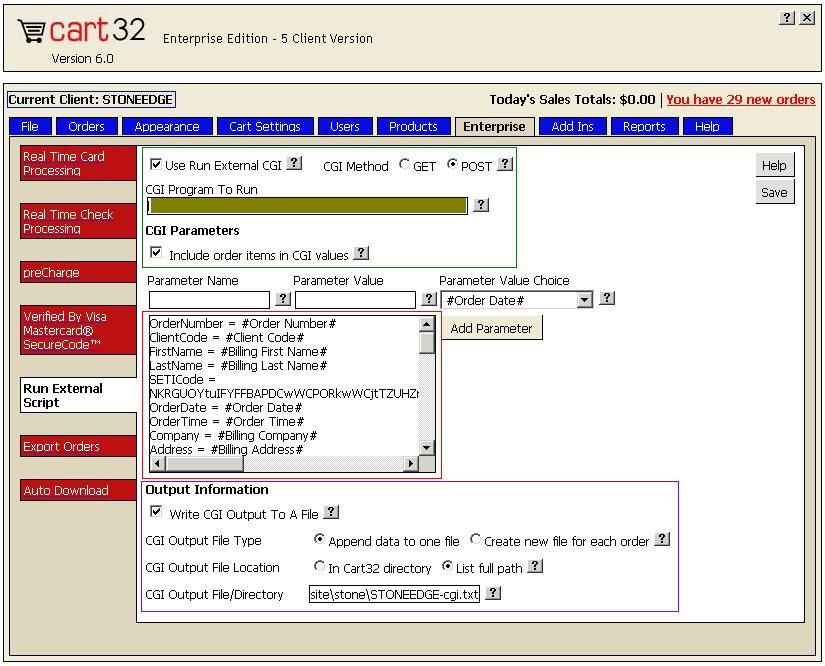Importing Orders from Cart32
Order Manager imports orders from Cart32 using a feature called "CGI Export". This allows your Cart32 store to send orders to a server run by Stone Edge Technologies immediately after a customer finishes checkout where it is kept until you are ready to import those orders into Order Manager. Follow the directions below to set up the CGI Export. Afterward, set up your Cart32 Shopping Cart.
Set Up the CGI Export
-
Log into your Cart32 administration page.
-
Click the Enterprise tab.
-
On the Enterprise features page, click the Run External Script tab in the left margin. You should see something similar to the following screen: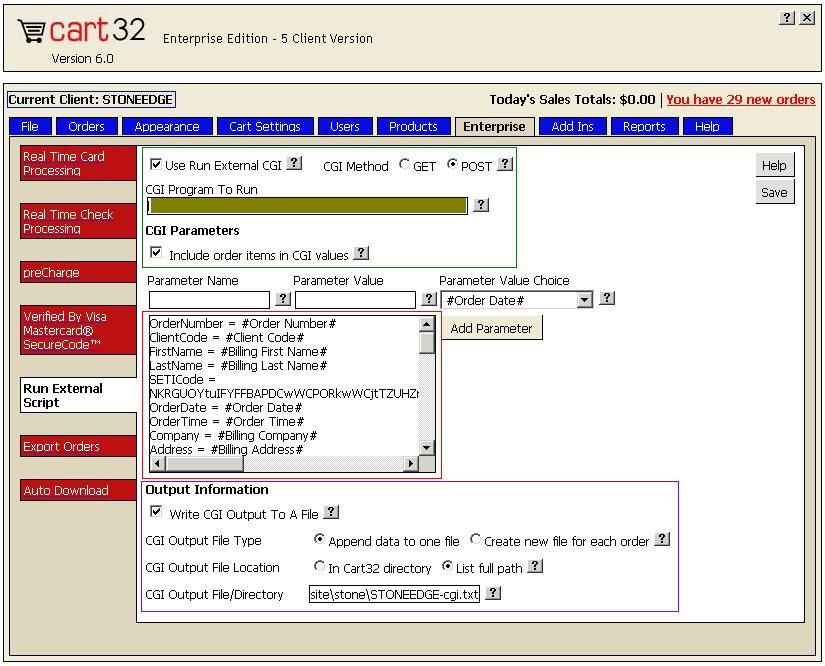
-
Set up the CGI export options (area outlined in green in the image above)
a. Click in the Use Run External CGI checkbox.
b. Click the POST radio button.
c. Click in the Include order items in CGI values checkbox.
d. Enter the following URL in the CGI Program to Run text field: https://www.stoneedge.net/cart32/cart32.asp
-
Set up the CGI field/value pairs (list box outlined in red in the image above) by copying and pasting the following fields and values into the list box.
Note: Be careful when pasting data into the SETICode field. (See last item in list below. Actual code provided by Stone Edge Technologies.) The spacing between the field name, the equal sign, and the field value must be maintained! For example: SETICode = abc123xyz098
OrderNumber = #Order Number#
ClientCode = #Client Code#
FirstName = #Billing First Name#
LastName = #Billing Last Name#
OrderDate = #Order Date#
OrderTime = #Order Time#
Company = #Billing Company#
Address = #Billing Address#
Address2 = #Billing Address 2#
City = #Billing City#
State = #Billing State#
Zip = #Billing Zip#
Country = #Billing Country#
Phone = #Billing Phone#
EMail = #Billing E-mail#
Comment = #Billing Comment#
ShipFirstName = #Shipping First Name#
ShipLastName = #Shipping Last Name#
ShipCompany = #Shipping Company#
ShipAddress = #Shipping Address#
ShipAddress2 = #Shipping Address 2#
ShipCity = #Shipping City#
ShipState = #Shipping State#
ShipZip = #Shipping Zip#
ShipCountry = #Shipping Country#
ShipPhone = #Shipping Phone#
ShipComment = #Shipping Comment#
PaymentMethod = #Payment Method#
CCNum = #Credit Card Number#
CCExp = #Expiration Date#
CCCVV2 = #CVV2#
GrandTotal = #Total#
Weight = #Total Weight#
TaxTotal = #Tax#
DiscountTotal = #Discount#
ShippingTotal = #Shipping#
ShippingMethod = #Shipping Type#
CCAuth = #CC Auth Info#
CCApproval = #CC Approved#
DiscountCode = #Discount Code#
RoutingNumber = #RoutingNumber#
BankName = #BankName#
CheckNumber = #CheckNumber#
AccountNumber = #AccountNumber#
SETICode = (provided by Stone Edge Technologies)
-
Click Save.
See Also
Setting Up a Cart32 Shopping Cart
Updated: 02/04/08
Modified 5/28/10