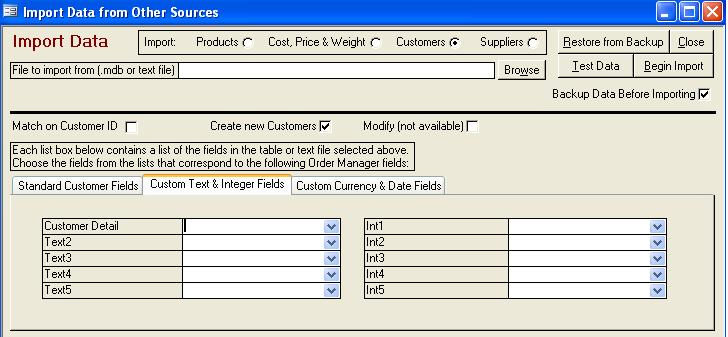
The only custom fields that AbleCommerce supports are those that contain customer data. The Import Customers function does not allow you to map custom fields. Therefore, if your shopping cart utilizes custom fields in its customer records, you must import your customers from the Import Data from Other Sources dialog box. This enables you to match all the fields in the external table, including any custom fields, to the corresponding custom fields in your data file. If you do not have custom fields in your AbleCommerce customer records, refer to the Shopping Cart Functions document for directions on how to import customers automatically via the Internet.
Go to the Main Menu>Maintenance Menu> Import/Export tab> Import Suppliers, Customers, Inventory or Costs & Prices button.
The Import Data from Other Sources dialog box opens:
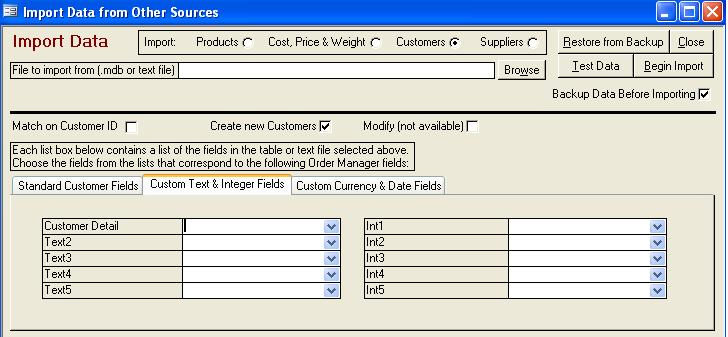
In the Import: group, click in the Customers radio button.
Click in the Backup Data Before Importing checkbox to configure the program to make a backup copy of the table into which you are importing the data. If you encounter a problem while importing data, you can restore the backup copy of the table by clicking the Restore from Backup button.
Enter the path and file name of the MS Access database or text file from which you wish to import data or click the Browse button to select a file. Note: Data in custom customer fields in your AbleCommerce store cannot be imported directly into the Order Manager; you must export the data to a text file or to a table in a Microsoft Access database file (.mdb) and then select that file here.
If you enter an Access database, the Database table to import from drop down list appears below the File to import from field. Select the table in the database that contains the data you wish to import from the drop down list.
If you enter a text file, you are prompted for more information about the file. Indicate whether or not the first row of data in the text file contains field names by clicking in the checkbox. If there are any tab characters in the text file, the program will pre-select the Tab option; if not, it will pre-select Comma. If your text file uses a different delimiter between fields, click on the drop-down list in the Other field to select it.
After you enter the path and file name of the file from which you wish to import data, a sample of the data in the file opens at the bottom of the screen.
The field names listed on the tabs (i.e. Standard Product Fields, Custom Text & Integer Fields, etc.) are the field names used in the table into which you are importing the data. Match those fields with the corresponding fields in the external file by clicking on the drop down lists. Note: The Email field is required since email addresses must be unique. Phone, Web ID, Last Name, and Zip are optional, however, these five fields are used to match customer information imported with new orders to existing customer records in your data file. Therefore, we suggest you map these fields to avoid the possibility of creating duplicate customer records in the future. You do not have to import data into any of the other fields if you do not wish to. Check all of the tabs (i.e. Standard Customer Fields, Custom Text & Integer Fields, etc.) for any other fields you may need to import.
Click Test Data to have the program look at your incoming data and tell you if it detects any obvious problems.
Click Begin Import to import your data.