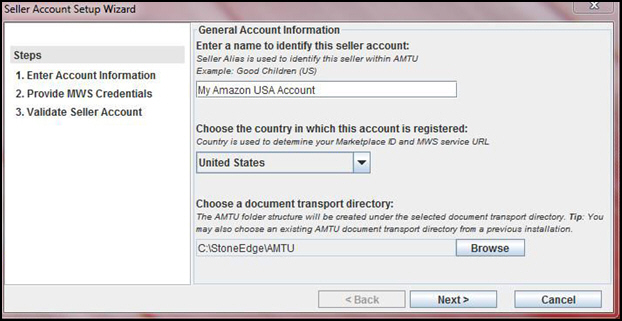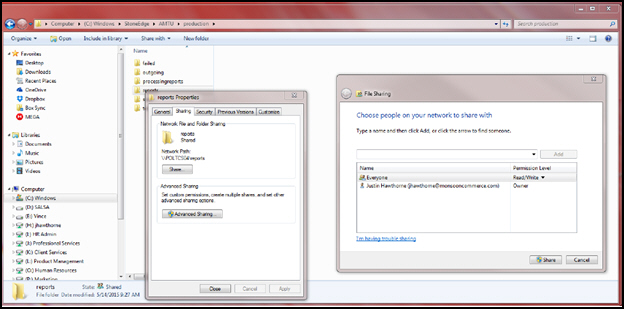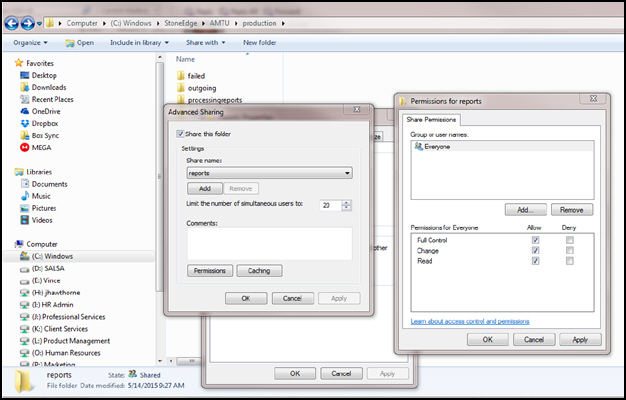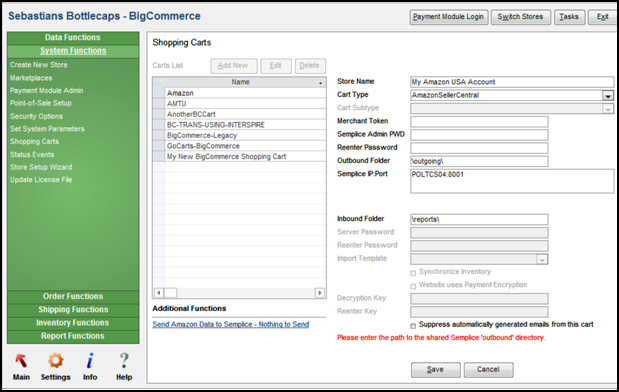Amazon Seller Central Setup with Amazon Merchant Transport Utility
Contents of this Topic: ShowHide
Overview
This integration is in beta testing at the
present time.
Amazon Merchant Transport Utility is a free
tool provided by Amazon for its Professional level customers to exchange
order information between an Amazon web store and other external applications,
such as Monsoon OMS.
It is a direct replacement for Semplice by
Wrinklebrain, and basically operates in the same fashion.
The workstation designated to import orders
must have this service running at all times so order information can be
retrieved from Amazon.
Setup
- Contact Amazon Support and request your Amazon
Order Reports are generated in XML format.
- Download
AMTU and install it on a networked computer running Monsoon OMS.
- Launch the program and name your Account (i.e.
My Amazon USA Account).
- Set the proper country for the account (you
can have international accounts configured as well).
- Choose a directory for the AMTU Folder structure
(i.e. C:\StoneEdge\AMTU)
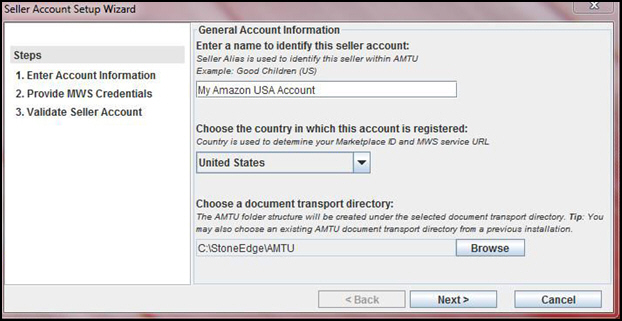
- Feel free to
leave the default retrieval settings on the next page.
- Enter your MWS
Account Credentials (If you click the link to Open MWS Website, choose I want to access my own Amazon seller
account with MWS and use those credentials).
- Once the application
is installed, navigate to the AMTU folder structure (in this example,
C:\StoneEdge\AMTU\Production\Incoming).
- Right-click on
Reports, choose Properties,
and Sharing.
- Select
Share and type Everyone in the group of people
to add, and provide them with read/write permissions.
- Select Share and then Done.
- Record the “Share
Name” for use in a later step.
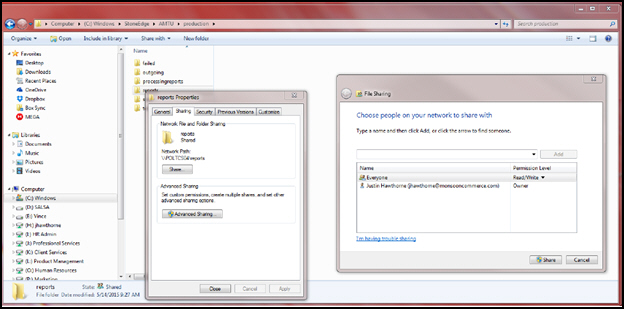
- Select Advanced Sharing and Permissions. Set the
Permissions for Everyone
to Allow Full Control, Change,
and Read.
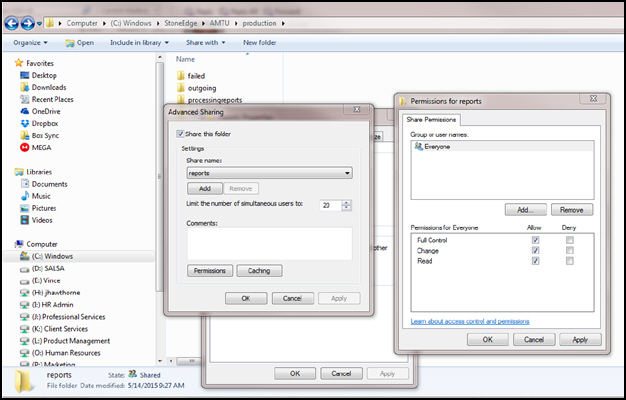
- Select OK
twice and then close.
- Repeat steps 9 - 13 with the
“outgoing” folder (in this example, C:\StoneEdge\AMTU\production\outgoing)
and record the Share name.
- Open Monsoon OMS
and set system parameter AmazonUseWASHSystem
= TRUE. Select Save.
- Go to Main Menu>Settings>System Functions>Shopping
Carts.
- Select Add
New.
- Create a new Amazon Seller Central shopping
cart. In the Semplice IP:Port field, enter your computer name (in
this example, POLTCS04:8001)
- Add the “Reports” shared folder as the Inbound
Folder, and the “outgoing” folder to the Outbound Folder field. Your
screen should look like the shot below for this example.
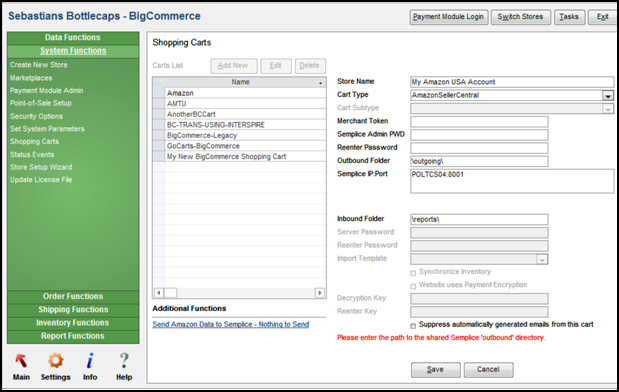
- Keep in mind that AMTU must be running at
all times to retrieve order files from Amazon. Now that the AMTU is
configured, orders can be imported directly into Monsoon OMS
by selecting Import via Internet
on the Import my Orders screen.
Send data to Amazon
The Additional
Functions section of the Shopping
Carts screen is where you send tracking data back to Amazon.
Until there is data to send, the Send
Amazon Data to Semplice - Nothing to Send link is displayed. When
there is data to send back to Amazon, the link text changes to Send
Amazon Data to Semplice. Simply select the link to send tracking
data back to Amazon.
Created:
5/20/15
Revised:
8/14/15
Published:
09/08/15