Use the instructions below to install “Fiddler” and check your PC for TLS 1.0 traffic to PayPal.
- Go to https://www.telerik.com/fiddler and click the “Download Now” button
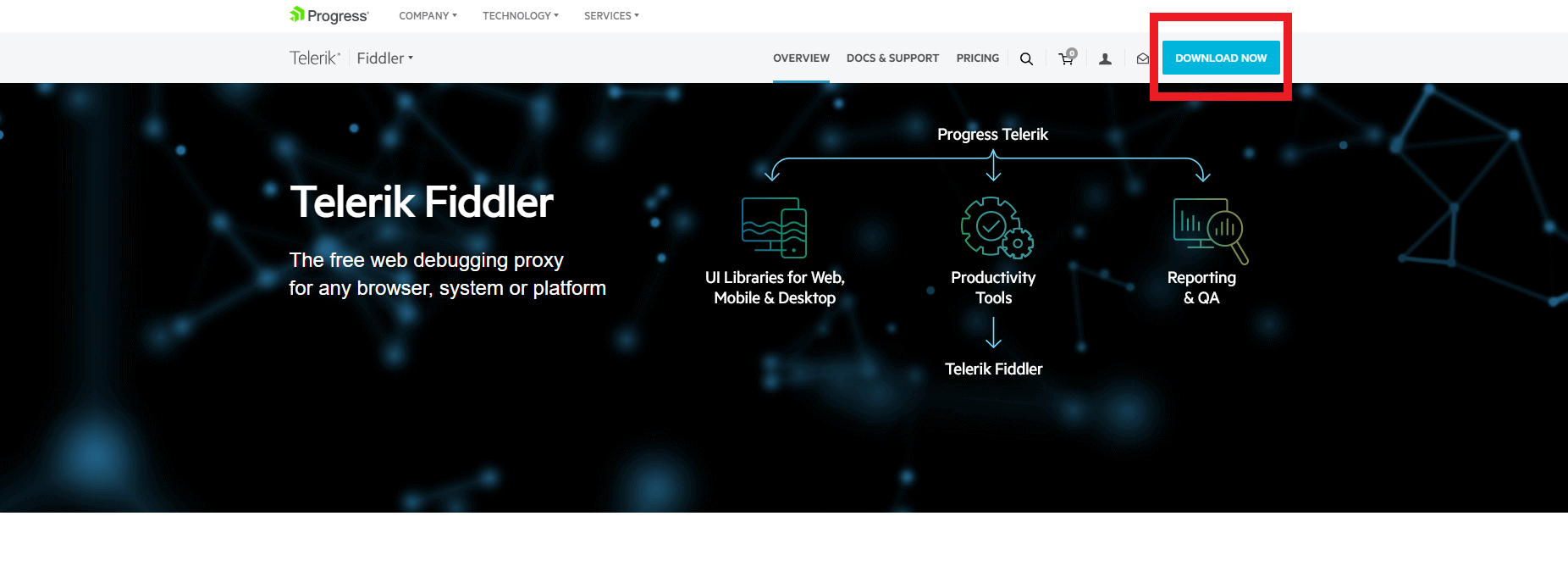
- On the next screen select Security Testing, and then enter your email, country and state/province. Lastly accept the Fiddler End Use Licence Agreement and then click Download for Windows.
- Once the download is complete browse to the location of the downloaded file and right click on it and select Run As Admin.
- During the install keep all of the default settings. Once the install has completed click the Close button.
- Under the Start Menu in Windows look for Fiddler 4 and select it to open the application.
- Once Fiddler is open go to Tools>Options.
- In the Options window select HTTPS.
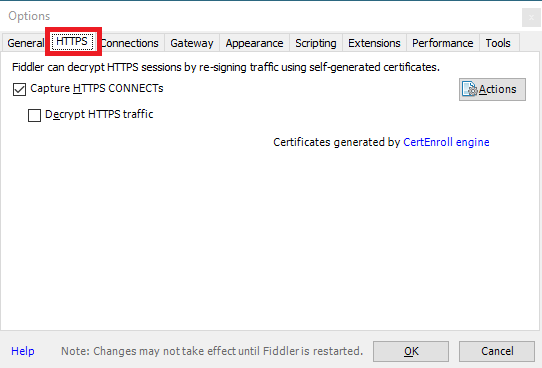
- Click the checkbox for Decrypt HTTPS traffic.
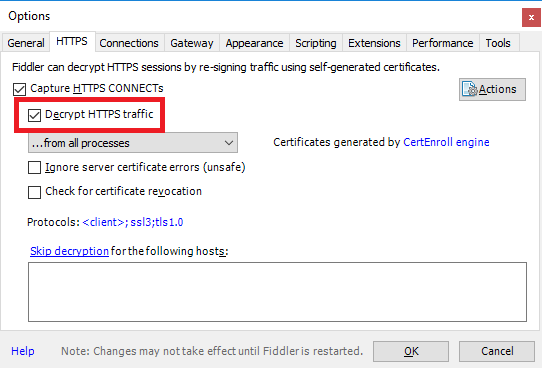
- You will receive two popups. On both popups select Yes.
- Open Stone Edge perform a credit card transaction. Once complete switch back to Fiddler.
- In Fiddler look in the Session List on the left hand side of the screen for an entry related to PayPal. In my test I used Paypal Payflow Pro as my gateway.
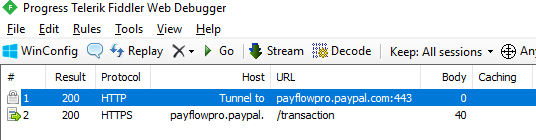
- Double click on the entry and then look to the right hand side of the screen for a tab titled TextView. Under this tab it will display the version of TLS being used in the request.
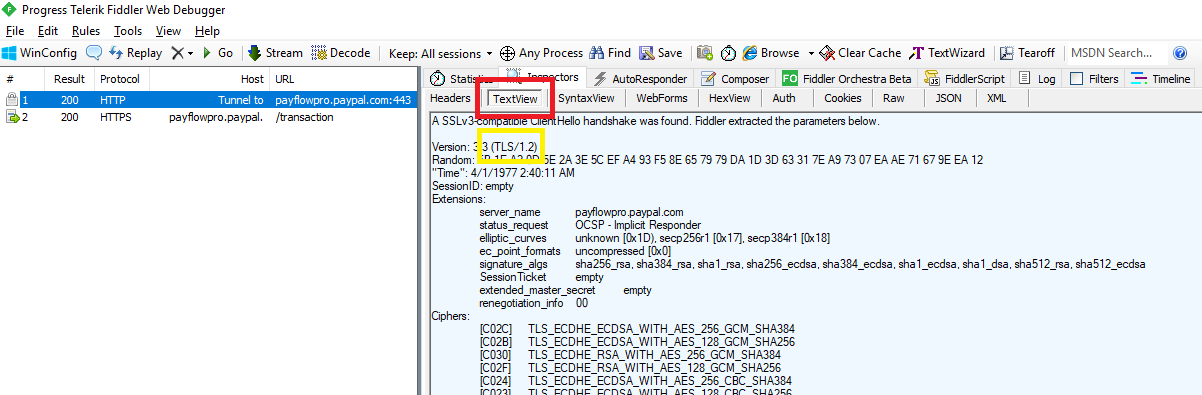
- If TLS 1.2 is displaying you should be good. If not verify in Internet Explorer under Tools>Internet Options>Advanced that Use TLS 1.2 is enabled.
- Once complete you can uninstall Fiddler by going to the Start Menu in Windows then to Settings>Apps and look for Progress Telerik Fiddler. Select it and then click Uninstall.
