
Version 7.0

Version 7.0
![]() Use the Next Topic and Previous Topic arrows,
Use the Next Topic and Previous Topic arrows, ![]() and
and ![]() , in
the Navigation Pane of the Knowledge
Base to read the topics about the Store
Setup Wizard in sequence. (The buttons are actually white on the
black background of the Navigation Pane.)
, in
the Navigation Pane of the Knowledge
Base to read the topics about the Store
Setup Wizard in sequence. (The buttons are actually white on the
black background of the Navigation Pane.)
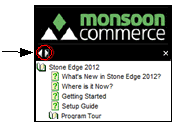
Contents of this Topic: Show
The Packing section of the Store Setup Wizard contains two pages of settings, one for use with the Pack Orders and Pack & Ship screens, and the other pertains to the QuickShip screen.
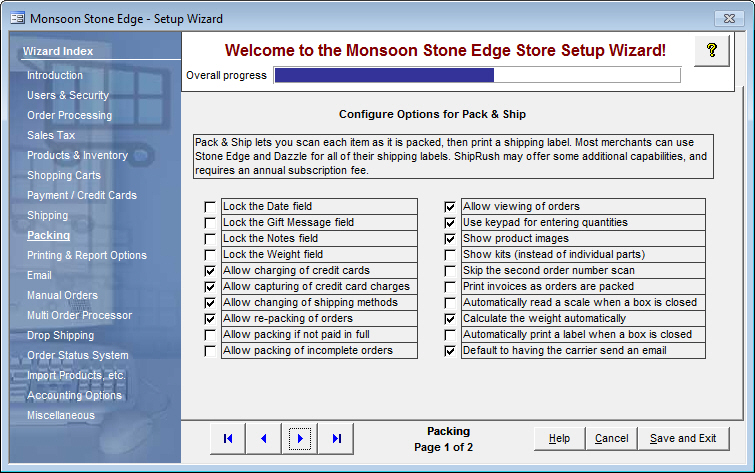
Figure 1: Store Setup Wizard - Packing Section, Page 1 (Pack & Ship)
| Settings on Page 1 of Packing Section | Corresponding System Parameter |
| Lock the Date field | PackingLockDate |
| Lock the Gift Message field | PackingLockGiftMessage |
| Lock the Notes field | PackingLockNotes |
| Lock the Weight field | PackingLockWeight |
| Allow charging of credit cards | PackingAllowChargeCard |
| Allow capturing of credit card charges | PackingAllowCapture |
| Allow changing of shipping methods | PackingAllowChangeShipMethod |
| Allow re-packing of orders | PackingAllowRepack |
| Allow packing if not paid in full | PackingAllowShipIfNotPaid |
| Allow packing of incomplete orders | PackingAllowShipIncomplete |
| Allow viewing of orders | PackingAllowViewOrder |
| Use keypad for entering quantities | PackingUseKeypadForQuantity |
| Show product images | PackingShowImages |
| Show kits (instead of individual parts) | PackingShowKits |
| Skip the second order number scan | PackingSkipSecondScan |
| Print invoices as orders are packed | PackingPrintInvoices |
| Automatically read a scale when the box is closed | PackingAutoReadScale |
| Calculate the weight automatically | PackingCalculateWeight |
| Automatically print a label when the box is closed | PackingAutoShipWhenCloseBox |
| Default to having the carrier send an email | PackingDefaultShipperEmail |
Chart 1
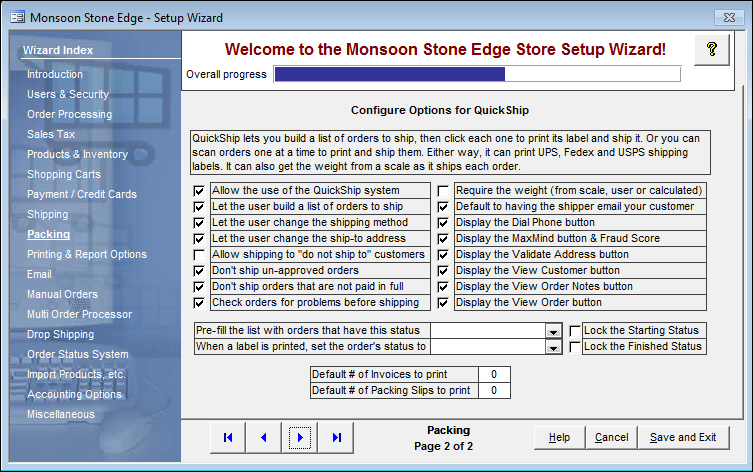
Figure 2: Store Setup Wizard - Packing Section, Page 2 (QuickShip)
Review the comments of the related system parameters to make an informed decision when setting these options. Refer to the Knowledge Base pages, Shipping Parameter Group, and Packing Parameter Group.
Chart 2
use these buttons to scroll sequentially between the pages of the Store Setup Wizard
use the links in the Wizard Index pane on the left-hand side of the screen to skip between sections of the Wizard
the name of the Wizard section and page number can be found between the Navigational Arrows and the Help, Cancel and Save and Exit buttons at the bottom center section of the screen
sections that have many settings will have more than one page in the Wizard; be sure to review them all
causes the program to prompt for confirmation before exiting the Store Setup Wizard
click Yes to save the changes before exiting the wizard
click No to abandon the changes and exit the wizard
click Cancel to remain at the Store Setup Wizard and continue making changes
Created: 4/29/11
Revised: 3/19/12
Published: 04/13/16